BOOKOO Tools APP is a dedicated application developed by the BOOKOO team for firmware upgrades of BOOKOO products (e.g. BOOKOO Themis Mini Coffee Scale, BOOKOO Espresso Monitor, etc.). The connection and usage between BOOKOO Tools APP and BOOKOO devices are straightforward.
Download & Installation
-
Open the Apple App Store (iOS) or Google Play Store (Android).
-
Search for "BOOKOO Tools" and download the app.
-
Android download link:https://mp-d61a1c4c-17a4-4923-a396-240ec3c1c2b7.cdn.bspapp.com/bookoo/bookootools.apk
Connection
-
Ensure the BOOKOO Tools APP is downloaded and installed on your smartphone or tablet.
-
Open the BOOKOO Tools APP to access the Device List page.
-
Follow the prompts to grant the app Bluetooth and location permissions:
-
Note for Android: Location permission is required (some Android versions label Bluetooth permission as "Nearby Devices"). Location access facilitates connection to BOOKOO Bluetooth devices; we do not store or upload related data. If denied, Bluetooth services will be unavailable. For details, refer to the BOOKOO Privacy Policy.
-
Note for iOS: Only Bluetooth permission is required.
-


-
Select the device you wish to connect. The app will redirect to the Search Devices page.
-
Note: The EM uses the same connection method as the mini scale. The following uses the mini scale as an example.
-
-
Choose the specific device model (e.g. "BOOKOO_SC 123456") to initiate a Bluetooth connection.
-
Note: The device must be powered on to be detected.
-

-
Wait for the app to search and connect automatically.
-
Successful Connection: The top of the page displays "Connected", and the app redirects to the Device Details page.
-
Connection Error: If the connection fails, troubleshoot using the guidelines in the FAQ section.
-


Firmware Upgrade
-
On the Device Details page, click the "Start Upgrade" button.
-
Keep the app open and ensure a stable device connection during the upgrade.
-
Wait for the progress bar to reach 100%. Upon completion, the page will display "Upgrade Complete" and return to the Device List page.
-
Do not exit the app before the upgrade finishes.
-
Important Notes
-
Ensure the device has sufficient battery before upgrading.
-
If the upgrade fails, restart the device and retry.
FAQ
-
Error: "Unable to find the server for the specified hostname" when upgrading the scale
-
Wait a few seconds and refresh the search by pulling down the menu. If unresolved, check if the scale is connectable via the app or visible in the system Bluetooth list under a name starting with "BOOKOO_SC".
-
Can the device name be changed?
-
Device renaming is currently not supported.
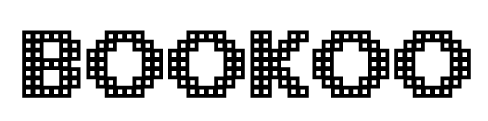
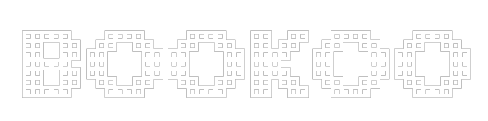

Share:
Coffee Bean Flavor Guide | Discover Your Signature Coffee Taste
BOOKOO PUCKGO 3-in-1 Impact Tamper (with Ring and WDT) User Manual